Are you experiencing a frustrating dilemma with Chat GPT where you encounter a black screen? Don’t worry, we’ve got you covered. In this comprehensive guide on tackling the “Chat GPT black screen” issue, we will explore the common causes behind this problem and provide you with effective solutions to bring your chat experience back to life.
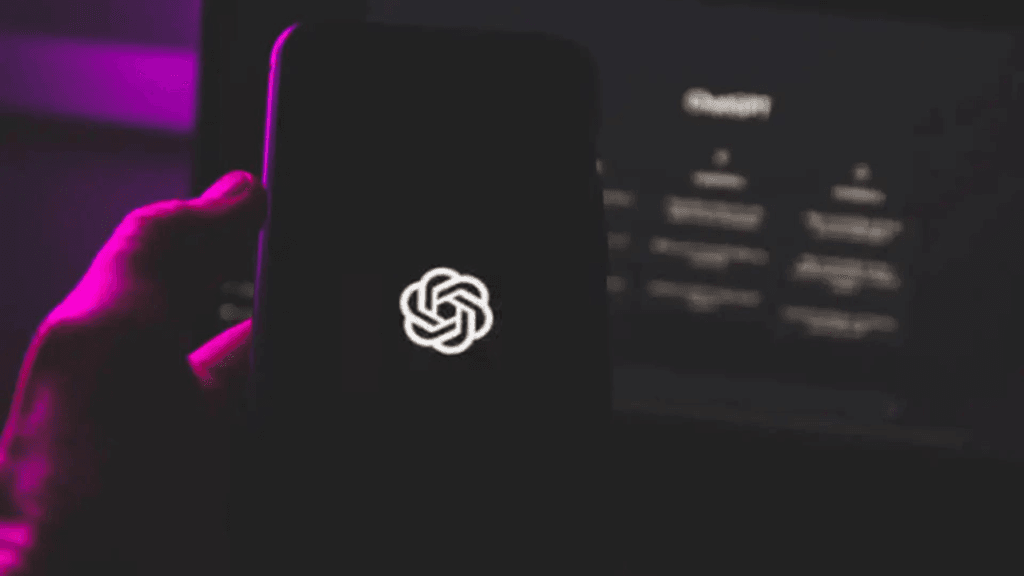
Whether you’re a seasoned user or new to Chat GPT, our step-by-step instructions and expert tips will help you overcome the black screen obstacle and continue enjoying seamless conversations. So, let’s dive in and resolve the Chat GPT black screen issue together.
Understanding Chat GPT and Its Interface:
Encountering a black screen while using Chat GPT can be frustrating. This issue may arise due to network connectivity problems, server overload or downtime, or browser/device compatibility issues. To resolve it, check your internet connection, refresh the page, clear browser cache and cookies, try a different browser or device, or contact support for assistance. Troubleshooting steps can help ensure a seamless experience with Chat GPT and overcome the black screen problem.
The Power of Chat GPT:
Chat GPT, powered by OpenAI’s cutting-edge technology, is an advanced language model that can generate human-like responses. It has the ability to engage in conversational exchanges, providing insightful and contextually relevant information. With its vast knowledge base and natural language processing capabilities, Chat GPT has revolutionized the way we interact with AI.
The Chat GPT Interface:
The Chat GPT interface is designed to provide users with a user-friendly and intuitive experience. It typically consists of a text box where users can input their queries or messages, and a response area where Chat GPT generates its replies. However, there are instances when users encounter a frustrating issue – a black screen that obscures the expected response. Let’s explore the possible reasons behind this problem and how to overcome it.
Possible Causes of the Black Screen Issue:
Network Connectivity Problems:
One of the common causes of the black screen issue in Chatgpt is network connectivity problems. If your internet connection is unstable or weak, it can lead to interruptions in data transmission, resulting in a failure to receive responses from the model. In such cases, a black screen may appear instead of the expected reply.
Server Overload or Downtime:
Chat GPT operates on powerful servers that handle numerous requests simultaneously. However, during peak usage periods or server maintenance, the servers may become overloaded or temporarily unavailable. This can lead to delays or disruptions in generating responses, causing a black screen to appear.
Browser or Device Compatibility Issues:
In some instances, the black screen issue may arise due to compatibility problems between Chat GPT and the browser or device you are using. Outdated browsers, incompatible settings, or device-specific issues can interfere with the proper functioning of Chat GPT, resulting in a black screen instead of the desired response.
Troubleshooting Steps to Resolve the Black Screen Issue:
Step 1: Check Your Internet Connection:
Start by ensuring that your internet connection is stable and working correctly. Verify that you have a strong signal or try connecting to a different network. Restart your router if necessary. A stable internet connection is crucial for seamless communication with Chat GPT.
Step 2: Refresh the Page:
If you encounter a black screen while using Chat GPT, try refreshing the page. This simple step can often resolve temporary glitches or network interruptions. Press the refresh button on your browser or use the keyboard shortcut (F5 or Command+R) to reload the page.
Step 3: Clear Browser Cache and Cookies:
Outdated or corrupted cache and cookies can interfere with the proper functioning of websites and web applications, including Chat GPT. Clearing your browser’s cache and cookies can help resolve compatibility issues and improve overall performance. Refer to your browser’s settings or preferences to find the option to clear cache and cookies, then restart the browser and try using Chat GPT again.
Step 4: Try a Different Browser or Device:
If the black screen issue persists, try accessing Chat GPT using a different browser or device. Sometimes, compatibility issues arise due to specific settings or configurations of a particular browser or device. Switching to an alternative option can help determine if the problem lies within the original browser or device setup.
Step 5: Contact Support:
If none of the above steps resolve the black screen issue, it may be necessary to reach out to Chat GPT support or OpenAI’s technical support team. Provide them with detailed information about the problem, including the steps you’ve already taken to troubleshoot. Their expertise will guide you further in resolving the issue.
Conclusion:
Encountering a black screen while using Chat GPT can be frustrating, but understanding the possible causes and implementing the troubleshooting steps outlined in this article can help you overcome this issue. Remember to check your internet connection, refresh the page, clear browser cache and cookies, try a different browser or device, and contact support if necessary. By following these steps, you can ensure a smooth and enjoyable experience while engaging with Chat GPT.