If you’re an active Twitter user, you might have noticed the absence of the “like” button from your Twitter account. This issue of “Twitter like button disappeared” is a common one and can be quite frustrating, especially if you are used to using it as part of your regular Twitter activity. The like button, represented by a heart-shaped icon, is one of the essential features on Twitter, allowing users to show appreciation for posts they enjoy.
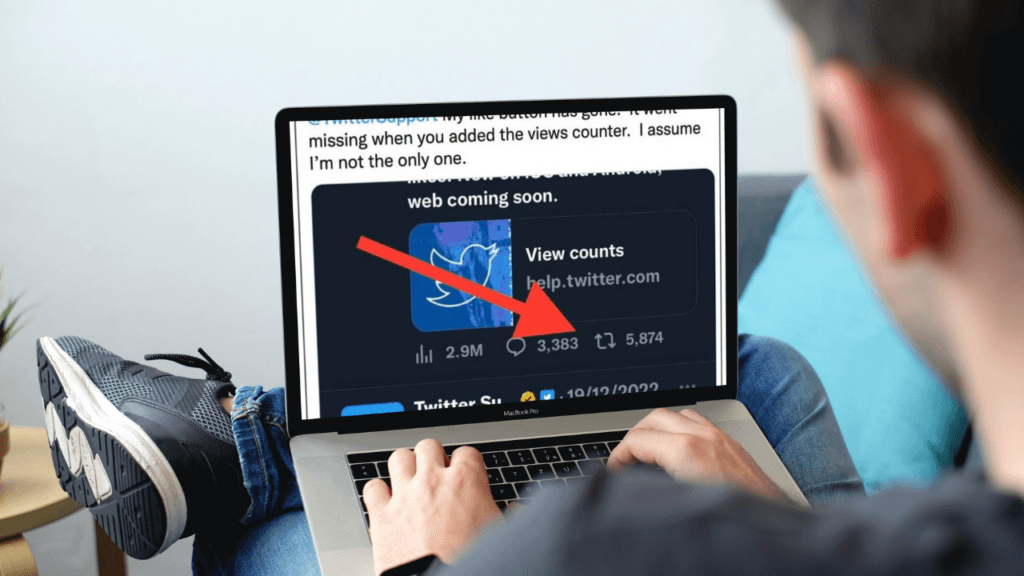
If you’re experiencing this issue, don’t worry; there are several reasons why this might be happening, and we’ll explore some of them in this article.
Explanation of Twitter Like Button:
The Twitter Like Button is a feature that allows users to show appreciation for tweets without having to leave a reply. It is represented by a heart-shaped icon and is a fundamental element of Twitter’s engagement system.
Importance of Twitter Like Button:
The Twitter Like Button is essential for users to express their appreciation for content they find engaging or useful. It also serves as a metric for measuring tweet popularity and can help improve visibility and reach.
Twitter Like Button Disappearance: Causes and Fixes
Cache and Cookies: Clearing the cache and cookies on your browser can help resolve issues with Twitter like button disappeared. Cached data can sometimes cause conflicts with websites, including Twitter.
Outdated Browser: If you are using an outdated browser, it may not support the latest features of Twitter, including the like button. It is important to regularly update your browser to ensure compatibility with websites.
Disabled Javascript: Twitter’s like button requires JavaScript to function properly. If JavaScript is disabled in your browser, the like button may not work. Enable JavaScript in your browser settings to resolve the issue.
Twitter Outage or Maintenance: Sometimes, Twitter may experience an outage or go down for maintenance, which can cause the like button to disappear. Check Twitter’s status page to see if there are any known issues.
Third-Party Apps or Extensions: Third-party apps or extensions may interfere with Twitter’s functionality, including the like button. Disable any recently installed apps or extensions to see if it resolves the issue.
Blocked Twitter Account: If your Twitter account is suspended or blocked, you will not be able to access the like button. Check your account status to see if this is the issue.
Restoring the Twitter Like Button on Desktop and Mobile Devices
Desktop Devices:
Google Chrome: Google Chrome is a widely used browser with fast speeds and a clean interface. It offers various extensions, customization options, and frequent updates to ensure security and stability.
Mozilla Firefox: Mozilla Firefox is a popular browser known for its privacy and security features. It also offers a customizable interface, extensions, and regular updates to enhance user experience.
Safari: Safari is the default browser for Apple devices, offering seamless integration with the operating system. It provides fast browsing speeds, security features, and syncs with iCloud.
Microsoft Edge: Microsoft Edge is a newer browser, known for its integration with Windows 10. It offers a user-friendly interface, extension support, and privacy features. Regular updates ensure stability and security.
Other Browsers: There are many other browsers available, each with unique features and capabilities. Some popular alternatives include Opera, Brave, and Vivaldi. It’s important to choose a browser that meets your needs for speed, security, and functionality.
Mobile Devices:
iOS Devices: Users experiencing issues with Twitter on their iOS devices may need to update the app or their device’s operating system. Clearing the Twitter app’s cache and data or uninstalling and reinstalling the app may also help resolve the issue.
Android Devices: Similar to iOS devices, Twitter app issues on Android devices can often be resolved by updating the app or the device’s operating system. Clearing the Twitter app’s cache and data or uninstalling and reinstalling the app can also be effective solutions. It may also be helpful to check for any available system updates.
What to Do When the Twitter Like Button Still Doesn’t Appear?
Contact Twitter Support:
If you are experiencing issues with Twitter, you can contact their support team for assistance. They offer a variety of ways to get in touch, including through their website, mobile app, or social media platforms.
Use Alternative Ways to Like a Tweet:
If you are unable to use the Twitter Like button, there are alternative methods you can use, such as retweeting or replying to the tweet. You can also use third-party apps or browser extensions to like tweets.
Report the Issue to Twitter Community:
If you encounter a problem with the Twitter Like button, you can report it to the Twitter community for assistance. They can do this through various channels, such as their online forums, social media platforms, or by reaching out to trusted Twitter users.
Conclusion:
In conclusion, the Twitter Like button can disappeared due to various reasons, including cache and cookies, outdated browser, or disabled JavaScript. However, there are solutions for each cause, such as clearing cache and cookies or updating the browser. If the issue persists, users can contact Twitter support, use alternative ways to like a tweet, or report the issue to the Twitter community.