Welcome, Instagram user: With the recent update to Instagram’s messaging feature, several new capabilities have been introduced.
Users now can edit messages and pin chats to the top of their inbox for easier access. Additionally, themes have been introduced, allowing users to personalize their chats with backgrounds such as Love, Chill, and Wish.
Moreover, special effects can now be added to Instagram messages or animated reactions. These effects include hearts, rings/circles, fire, and a gift box.
In this guide, you’ll discover how to incorporate message animations into Instagram DMs or send animated reactions, enhancing your messaging experience on the platform.
How to add message animation on Instagram
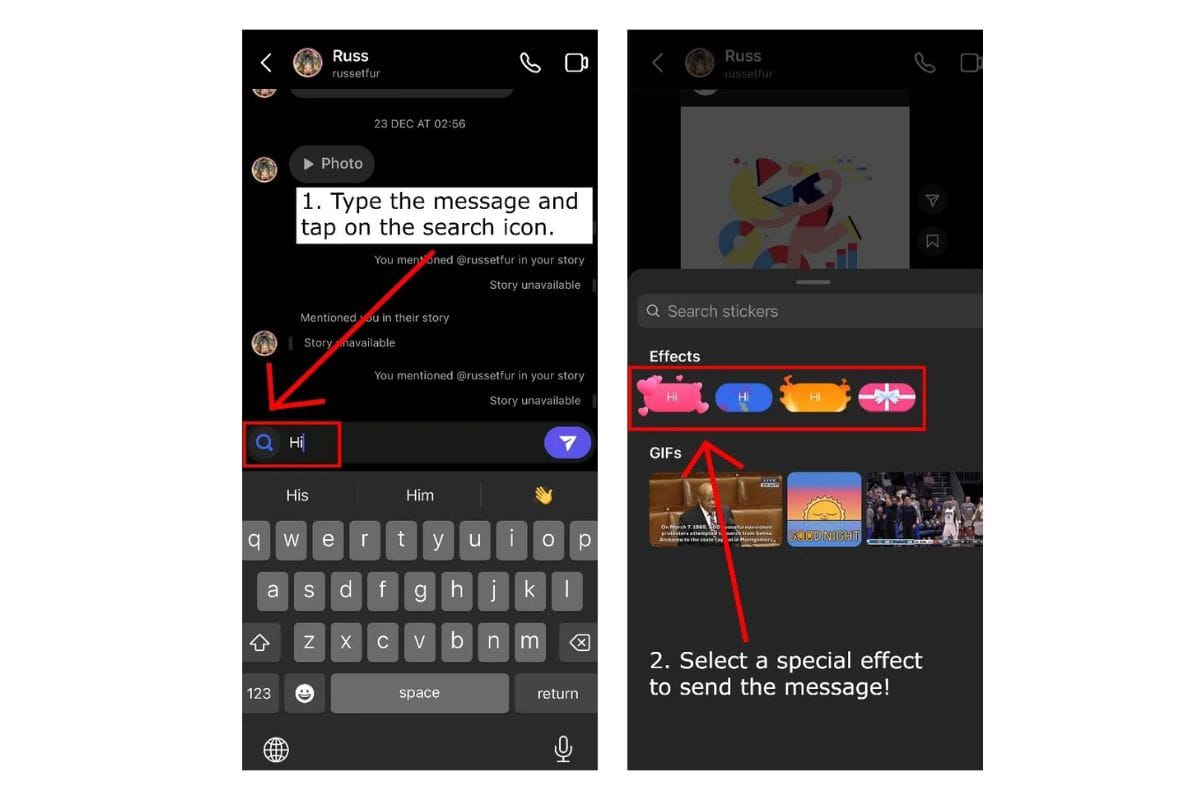
Make sure you have the latest version of the Instagram app. Updates often include new features.
Open the Instagram app and navigate to your Direct Messages (DM). You can find this by tapping the messenger icon in the top right corner of the home screen.
Open a conversation or start a new one.
Type your message in the chat box at the bottom of the screen.
Once you’ve finished typing your message, look to the left of the chat box. You’ll see a camera icon there typically. If you have updated Instagram and Facebook Messenger integration is enabled, the camera icon will be replaced by a search icon.
Tap the search icon. This will open a menu with various effects you can add to your message.
Choose the animation effect you want to use by tapping on it. Some popular effects include hearts, fire, and confetti.
Once you’ve chosen your effect, your message will automatically be sent with the animation.
How to react to messages with animation on Instagram
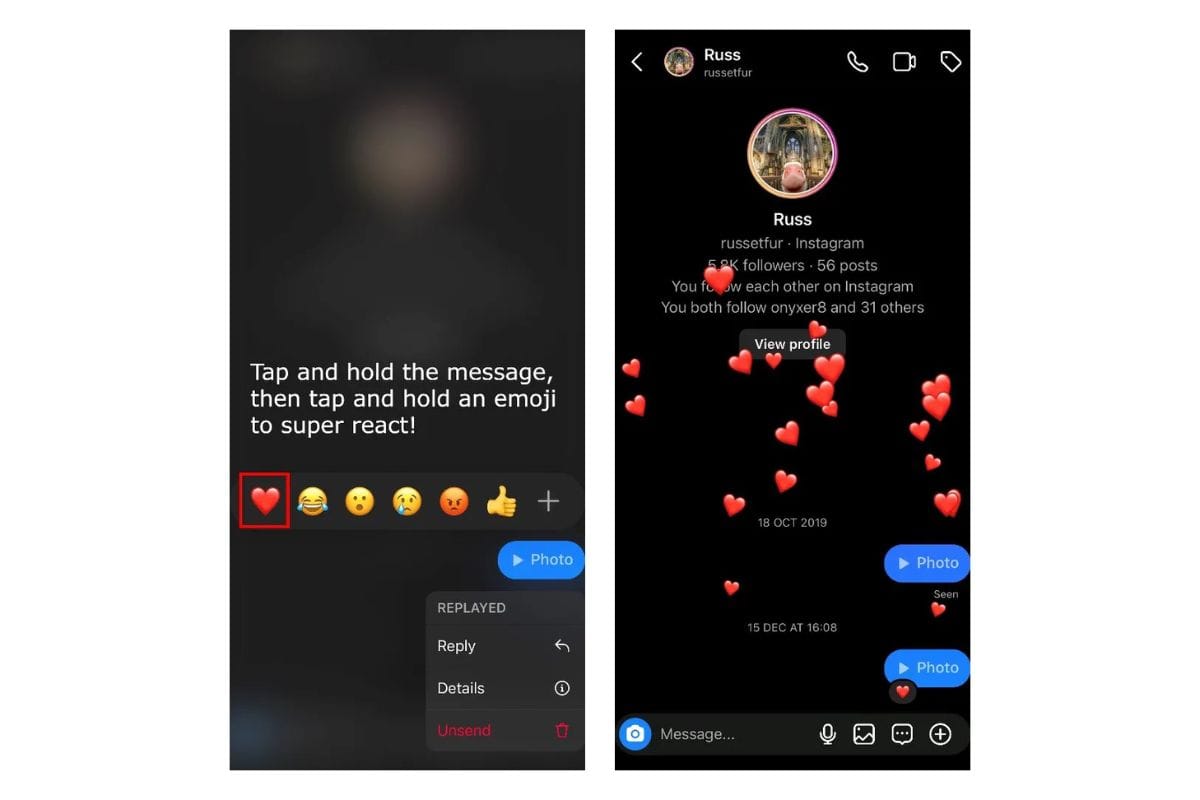
Here’s how to react to messages with animation on Instagram:
- Open Instagram and tap on the direct message icon.
- Open the chat, then tap and hold the message.
- Tap and hold an emoji to add an animation!