Following the recent Instagram Messaging update, a host of new Direct Message (DM) features have been unveiled.
Users can now edit messages, pin chats, and customize themes. Options include Love, Chill, and Wish.
Moreover, special effects can be incorporated into Instagram messages or reactions, allowing for enhanced visual expression. These effects encompass hearts, rings/circles, fire, and a gift box.
This guide teaches you how to add hearts, fire, and a gift box to your Instagram messages. It enhances your messaging experience on the platform.
How to add special effects to Instagram messages
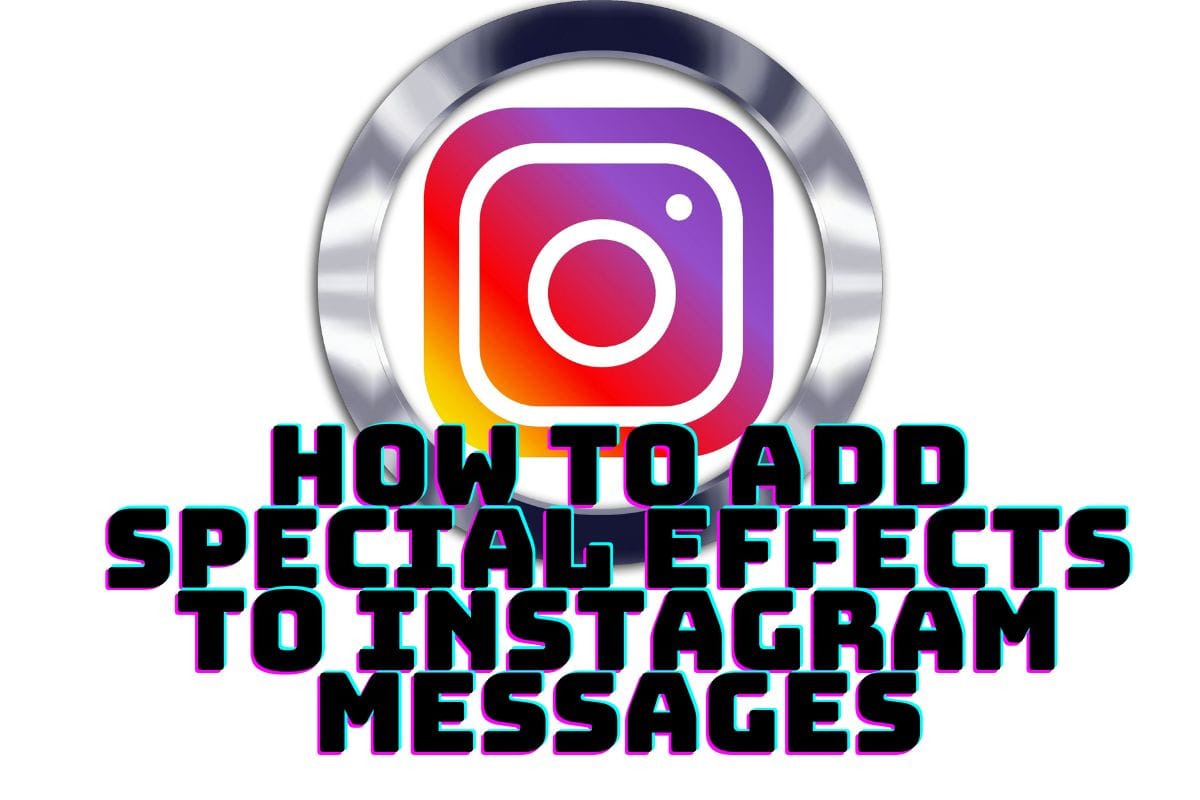
Update Instagram App: Make sure your Instagram app is updated for new features.
Access Direct Messages: To access DMs on Instagram, tap the messenger icon. It’s in the top right corner.
Select or Start a Chat: Choose an existing conversation or tap the “New message” icon to begin a new chat.
Compose Your Message: Type your message in the chat box located at the bottom of the screen.
Locate Effects Icon: Look for the effects icon, typically positioned to the left of the chat box.
Enable Messenger Integration (if necessary): latest update, you’ll see a search icon instead of the camera icon in Facebook Messenger.
Explore Effects: Tap the search icon to explore various effects available for your message.
Choose Animation: When choosing an animation, pick from hearts, fire, or confetti.
Send Your Message: Once you’ve chosen your desired effect, tap on it. When you send your message, it’ll include a cool animation.
How to add special effects to Instagram reactions
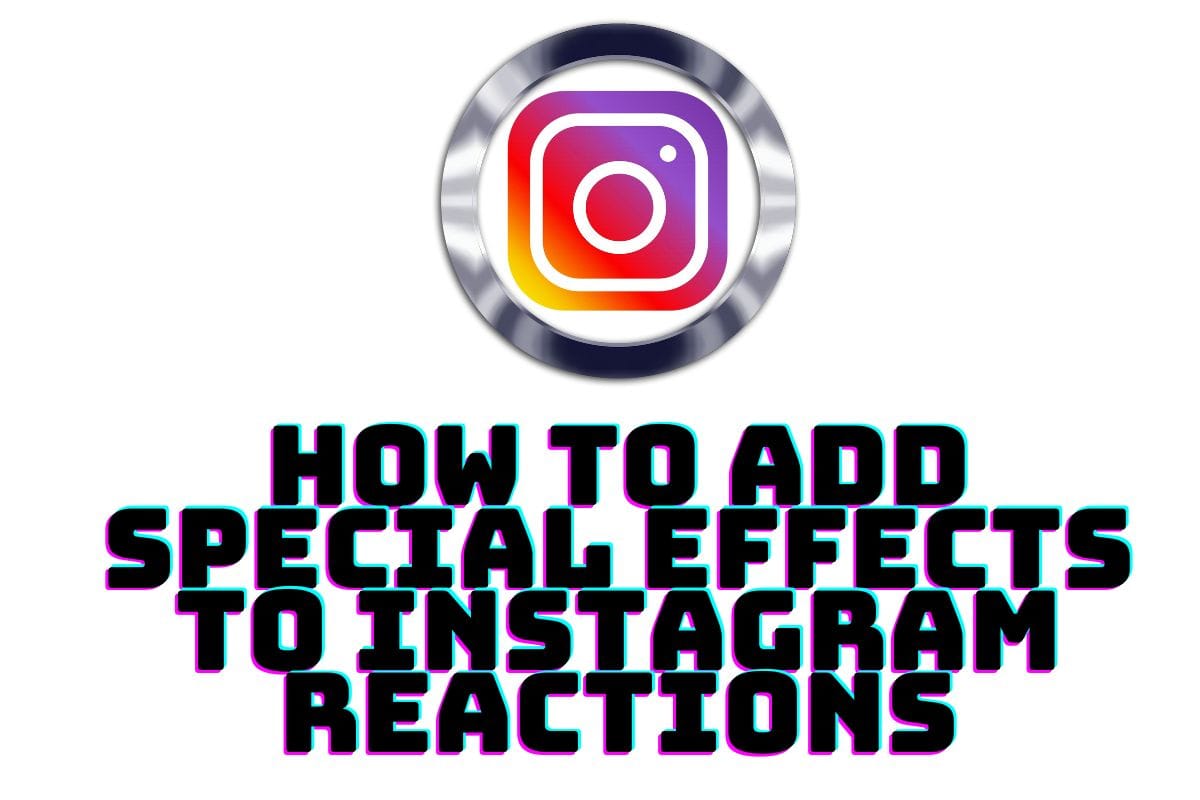
Access Direct Messages: To open Instagram, click the direct message icon on the top right.
Open Chat: Enter the desired chat by selecting it from your list of conversations.
Select Message: Tap and hold the message to which you want to add a special effect.
Super React: While holding a message, tap an emoji for a super reaction. This triggers special effects tied to the emoji, enhancing your reaction.